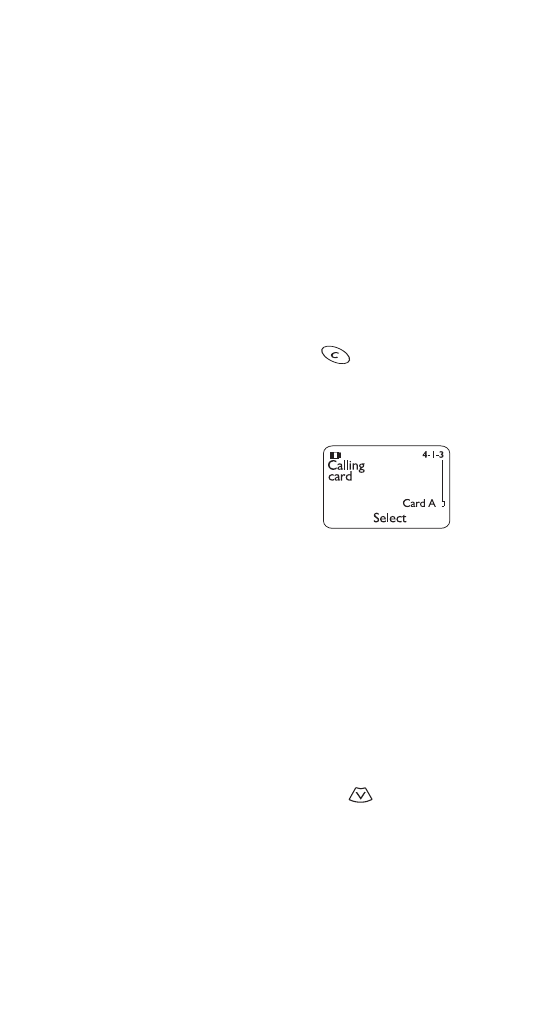
Calling card set-up
If you wish to use a calling card for
long distance calls, you must first save
your calling card information into your
phone. Your phone can save
information about two calling cards.
To learn how to make calling card calls, see ‘Calling card
calls’ on page 33.
Saving calling card information
1 Press Menu 4 1 3.
2 Scroll to the desired calling card, then press Options.
3 Scroll to Edit, then press OK.
4 Enter your security code (see page 51), then press OK.
5 At Dialing sequence, press Select. Press
to choose
the dialing sequence your card uses, then press Select.
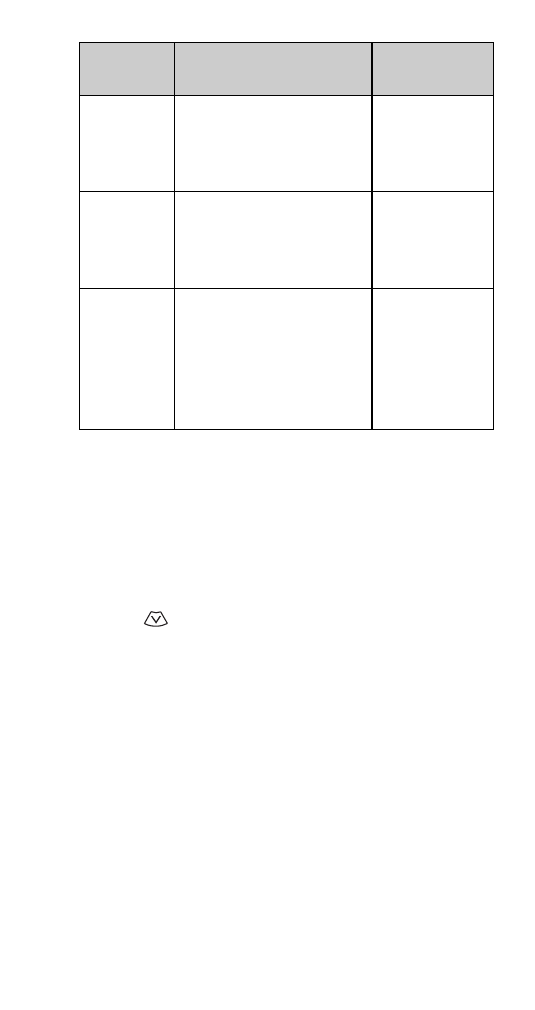
19
Note: The order of the following steps may vary, depending
on which dialing sequence your card uses.
6 Enter access number (usually the 1-800 number listed
on the back of the calling card), then press OK.
7 Enter your card number and/or PIN, then press OK. Your
phone will display Save changes? Press OK.
8 Press
to reach Card name, then press Select. Enter
the card name using your phone’s keypad, then press OK.
Note: This procedure might not work with all calling cards.
Please look at the back of your calling card or contact your
long distance company for more information.
Choosing a calling card to use
To select a calling card to use, press Menu 4 1 3, scroll to the
card you want, then press Options. Select is highlighted;
press OK. Enter your security code, then press OK.
Dialing
sequence
Use for cards that
require you to:
Cards using
this sequence
Access no.
+ phone no.
+ card no.
Dial 1-800 access number,
then phone number, then
card number (+ PIN if
required)
MCI, AT&T True
Choice, Sprint
Canada, Unitel
Access no.
+ card no.
+ phone no.
Dial 1-800 access number,
then card number (+ PIN if
required), then phone
number
networkMCI,
WorldPhone
MCI
Prefix
+ phone no.
+ card no.
Dial the prefix (any numbers
that must precede the
phone number) and phone
number you want to dial,
then card number (+ PIN if
required)
GTE, PacBell,
AT&T, Stentor
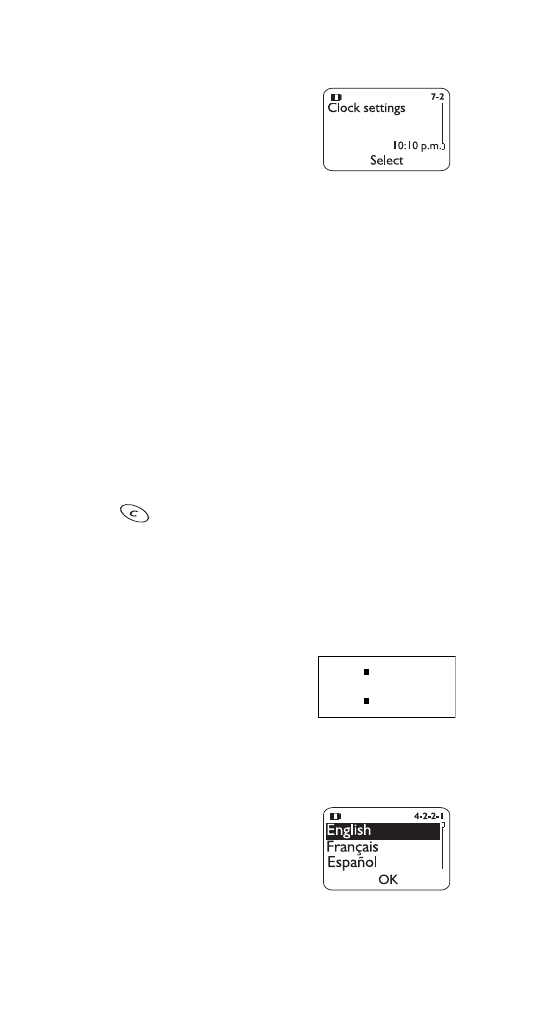
20